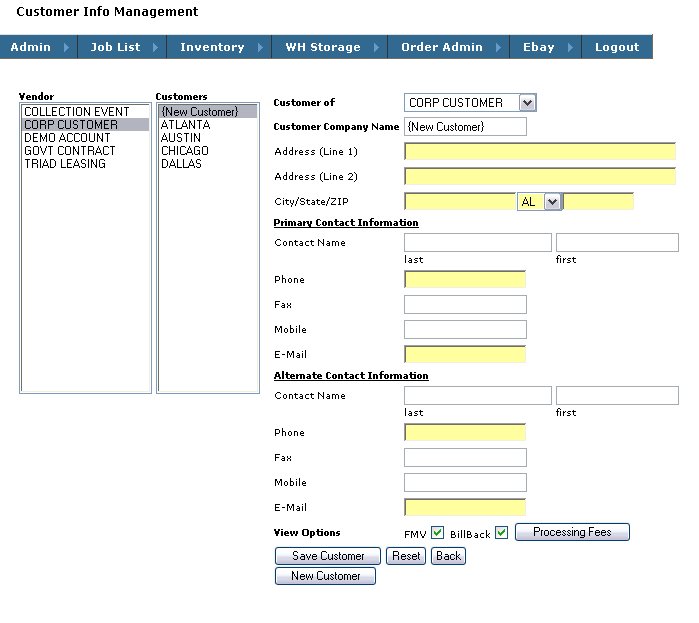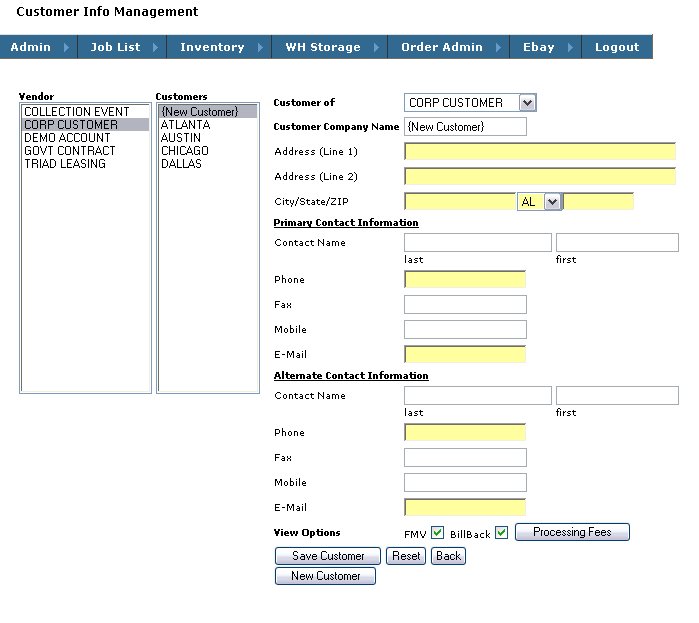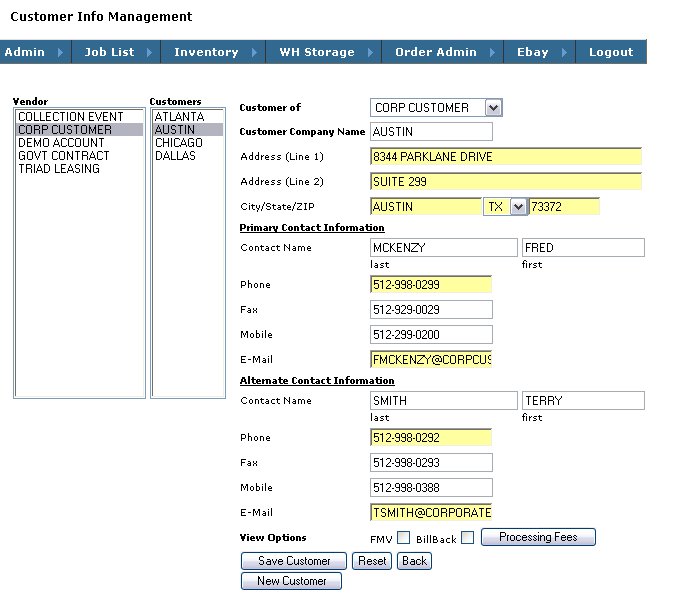Customer Maintenance
Create a New Customer.
- Click New Customer Button
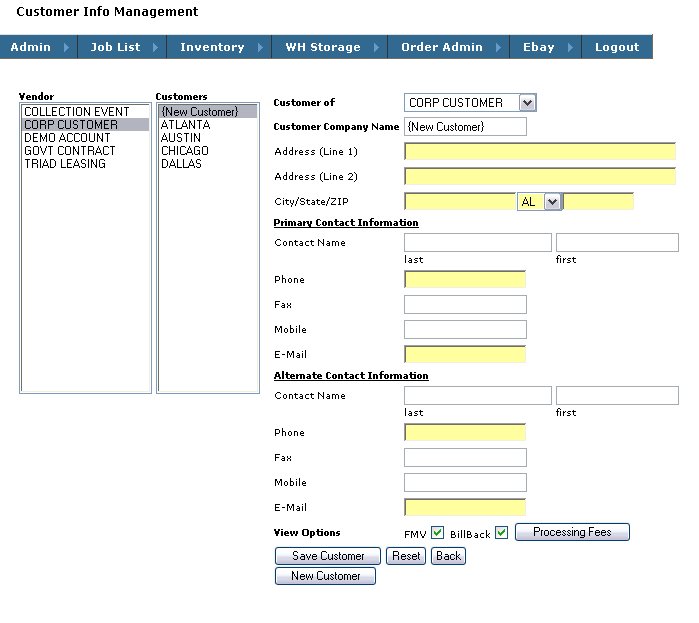
- In the Customers list, Highlight {New Customer}
- On the Right hand side, backspace and overwrite the text {New Customer} with the Customer Name you wish to add.
- The FMV / Billback checkboxes are used to indicate if this customer needs the FMV or Billback information shown in the audit and inventory reports
- Fill in the rest of the Contact Information fields and click the Save Customer button.
- To Edit or enter this customer's Processing Fees click the Custom Processing Fees button
To Edit an existing Customer.
- Select a Vendor to display all related Customers.
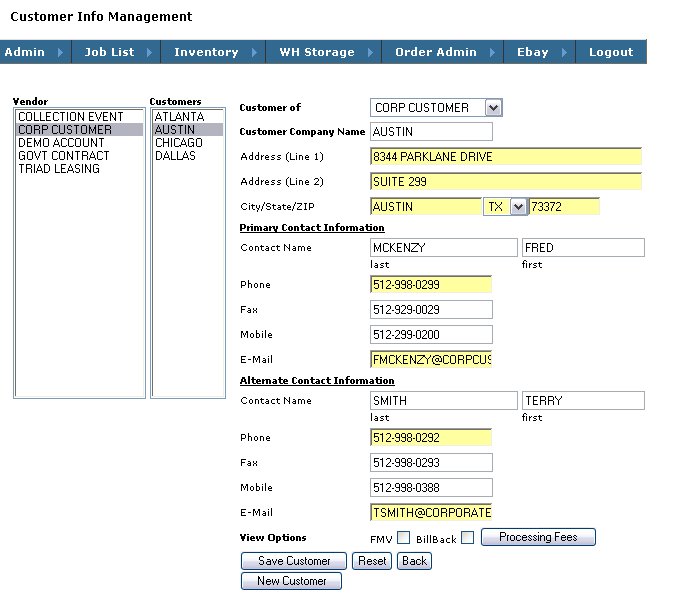
- Select a Customer to Edit
- Type or change the information into the desired fields.
- Click on Save Customer button
- To Edit or enter this customer's Processing Fees click the Custom Processing Fees button
Help Home